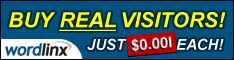ClockWorkMod is a Custom Recovery which lets you Flash Custom ROM, Kernels etc.
Note: This is temporary. Every time you need CWM, you have to flash it again. (For your convinience, keep it in the SD)
Instructions:
1. Enable USB Debugging by going to Menu -> Settings -> Applications -> Development - Enable USB Debugging.
2. Download the CWM.zip file from HERE
3. Place that file on the root directory of your SD card.
3. Switch off your phone.
4. Then boot into recovery mode, (hold Volume up button + Home button + Power button).
5. Select "apply update from SD card ", find the zip file you copied to your SD card earlier.
6. Once done, it will give you the option to reboot your phone, reboot and you're done!
You got CWM installed, you can now flash custom ROMs.
Note: This is temporary. Every time you need CWM, you have to flash it again. (For your convinience, keep it in the SD)
Instructions:
1. Enable USB Debugging by going to Menu -> Settings -> Applications -> Development - Enable USB Debugging.
2. Download the CWM.zip file from HERE
3. Place that file on the root directory of your SD card.
3. Switch off your phone.
4. Then boot into recovery mode, (hold Volume up button + Home button + Power button).
5. Select "apply update from SD card ", find the zip file you copied to your SD card earlier.
6. Once done, it will give you the option to reboot your phone, reboot and you're done!
You got CWM installed, you can now flash custom ROMs.